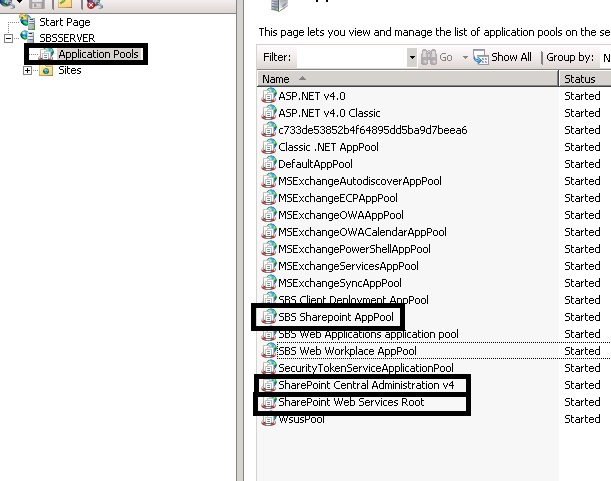If you read my last post you will already know how to check if Microsoft SharePoint 2010 and Microsoft SharePoint Foundation 2010 needs to have PSConfig run to complete the last step of patching SharePoint 2010.
You will need to open an elevated “Command Prompt”, this can be done by “right clicking” on the “Command Prompt” shortcut (Start Menu, Accessories) and then selecting “Run as administrator”.
Once in the command prompt you need to change to the directory containing PSCONFIG, you can do this by copying and pasting the line below in to the command prompt and then pressing “Enter”
cd C:\Program Files\Common Files\Microsoft Shared\Web Server Extensions\14\BIN
You should now find yourself in the correct directory and can copy and paste in the PSCONFIG command below into the “Command Prompt” window and hit “Enter”.
PSConfig.exe -cmd upgrade -inplace b2b -force -cmd applicationcontent -install -cmd installfeatures
This command will require around 5-10 minutes to complete, be patient and do not try to quit the command whilst it is running even if the percentage counter does not appear to be going up for a while. Once it’s complete I would suggest rebooting the server to ensure the changes take effect.
Please note that this command will stop the SharePoint Site from working whilst the upgrade is running and is also likely to temporarily stop Terminal Services Gateway and some other IIS sites from being served up to users.
I would strongly suggest performing this task out of business hours or scheduling in a 60 minute slot during the day where users can logout of any server based applications, web sites or services. I’d also not recommend trying to initialise the command whilst connected to the server using Remote Web Access/Workplace, this is only really applicable for SBS 2011 users. Best to be physically infront of the server, use an IP KVM or establish a VPN connection and then RDP to the servers internal address or hostname using the “Microsoft Remote Desktop Client”.