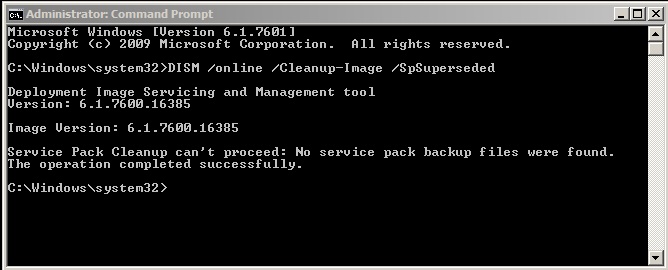When you try to use Windows Fax and Scan to send a fax message with content in the body section of the fax you may get an error similar to the following example:
Script Error
Line: 2107
Char: 1
Error: Invalid procedure call or argument
Code: 0
URL: res://ieframe.dll/preview.js
This seems to start occurring after Internet Explorer 9 is installed and currently it seems that the only workaround is to uninstall Internet Explorer 9 or not enter text into the body section of the fax.
Following on from our Microsoft PSS case we have been given two different solutions to this issue, the first is to apply the latest Cumulative Security Update for Internet Explorer. This can be obtained via Microsoft Update or Windows Update and may have already been installed automatically. You can find further information here MS11-099: Cumulative Security Update for Internet Explorer: December 13, 2011 http://support.microsoft.com/kb/2618444
Another possible fix for this issue is to apply the hotfix mentioned in Microsoft KB 2647169 http://support.microsoft.com/kb/2647169 this applies to Windows 7, Windows Server 2008 R2 and Microsoft Windows Small Business Server 2011 (SBS 2011).
A case is open with Microsoft PSS regarding this issue and once I have more permanent fix I will post it here.
Here is the official stance from Microsoft on this issue http://support.microsoft.com/kb/2629557