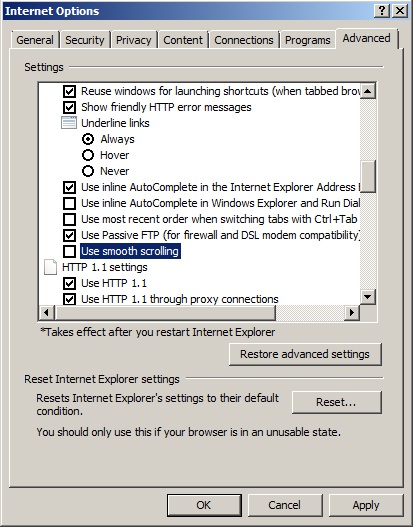ATI / AMD have released the Catalyst 12.2 preview driver you can obtain the driver from here http://support.amd.com/us/kbarticles/Pages/Catalyst122Previewdriver.aspx
The AMD Catalyst™ 12.2 Preview includes all of the features found in AMD Catalyst™ 12.1, plus additional fixes that are not included in the AMD Catalyst 12.1 release.
Highlights of the AMD Catalyst™ 12.2 Preview Windows® release includes:
IMPROVEMENTS
- AMD Eyefinity 2.1 technology enhancements
- Additional resolution support: Users can now choose from a larger set of resolutions when running AMD Eyefinity
- Dynamic Configuration Changes: Switching between different display configurations will occur automatically when physically plugging/un-plugging displays
- HydraVision™ enhancements: The Windows® Task bar can now be moved and resized based on users preference
- Profile Manager improvements: Increased support for Display Groups (including 5×1) and Extended configurations within the Profile Manager
RESOLVED ISSUES
Resolved Issues for the Windows® 7 Operating System
This section provides information on resolved known issues in this release of the AMD Catalyst™ 12.2 Preview software suite for Windows® 7. These include:
- Call of Duty IV no longer displays random corruption when in DirectX® 9 more and the Edge Detect filter is enabled
- A black screen is no longer occasionally displayed when running Portal 2 in 3D mode
- All 3d Anti Aliasing settings are now correctly listed in the Vision Control Center
- Morphological filtering settings are now correctly listed in the Vision Control Center
- Civilization V no longer experiences random crashes when run in DirectX® 10 and DirectX® 11 modes
- Enabling the ‘Edge Detect’ filter in Resident Evil 5 or Just Cause 2 no longer generates a random application crash
- Battlefield 3 no longer hangs when MSAA is enabled
- Saints Row III no longer experiences random hangs
- Rage no longer experiences intermittent hangs when Crossfire is enabled
- Dragon Age 2 textures no longer flicker when run in DirectX® 9 mode in Crossfire configurations with vsync enabled
- Crysis Warhead and Battlefield Bad Company 2 no longer experience random crashes when Crossfire is enabled
- Texture flickering is no longer experienced when playing Battlefield Bad Company 2 in DirectX® 11 mode
KNOWN ISSUES
Known issues under the Windows® 7 operating system
The following section provides a summary of open issues that may be experienced under the Windows® 7 operating system in the latest version of AMD Catalyst™. These include:
- Vsync may be disabled after task switching when playing Rage
- Skipping in game cinematics while playing Dragon Age 2 in DirectX® 11 mode may cause stuttering
- Dirt 3 may experience flickering with Crossfire enabled and run in 3D stereo mode
- Battlefield – Bad Company 2 may experience random flickering when run in DirectX® 11 mode
Known Issues under the Windows® Vista Operating System
The following section provides a summary of open issues that may be experienced under the Windows® Vista operating system in the latest version of AMD Catalyst™. These include:
- Windows® Aero options may be missing after installing the latest driver