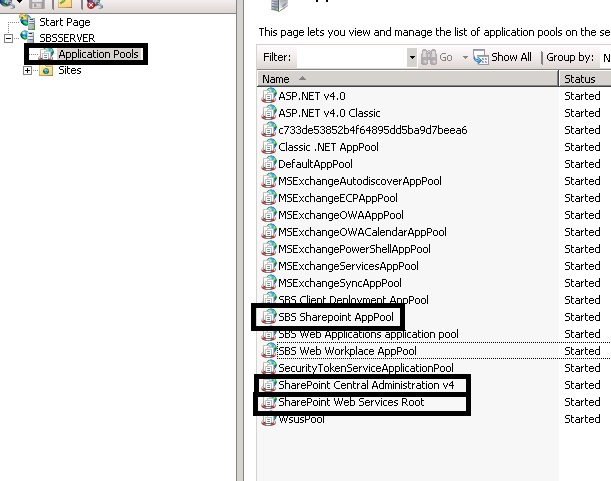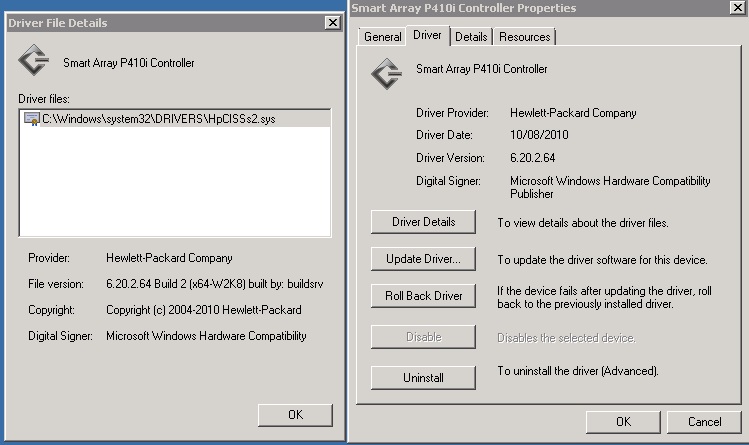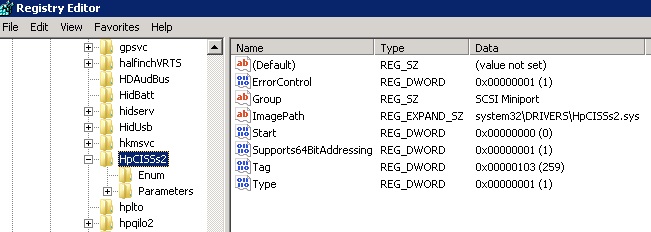Microsoft.sharepoint.dll – Pre Service Pack 2 Revision History for SharePoint Server 2010 Service Pack 1
17-Jul-2013 – 14.0.7105.5000 – http://support.microsoft.com/kb/2817570 – Description of the SharePoint Server 2010 cumulative update package (SharePoint server-package): August 13, 2013
08-Jan-2013 – 14.0.6134.5000 – http://support.microsoft.com/kb/2767793 – Description of the SharePoint Server 2010 cumulative update package (SharePoint server-package): February 12, 2013
01-Nov-2012 – 14.0.6129.5002 – http://support.microsoft.com/kb/2687564 – Description of the SharePoint Server 2010 cumulative update package (SharePoint server-package): November 15, 2012
07-Aug-2012 – 14.0.6126.5000 – http://support.microsoft.com/kb/2687353 – Description of the SharePoint Server 2010 cumulative update package (SharePoint server-package): August 28, 2012
08-Jun-2012 – 14.0.6123.5000 – http://support.microsoft.com/kb/2598354 – Description of the SharePoint Server 2010 cumulative update package (SharePoint server-package): July 2, 2012
05-Jun-2012 – 14.0.6120.5006 – http://support.microsoft.com/kb/2598151 – Description of the SharePoint Server 2010 cumulative update package (SharePoint server-package): April 24, 2012
29-Feb-2012 – 14.0.6117.5002 – http://support.microsoft.com/kb/2597150 – Description of the SharePoint Server 2010 cumulative update package (SharePoint server-package): March 7, 2012
16-Nov-2011 – 14.0.6114.5000 – http://support.microsoft.com/kb/2597014 – Description of the SharePoint Server 2010 cumulative update package (SharePoint server-package): December 13, 2011
11-Oct-2011 – 14.0.6112.5000 – http://support.microsoft.com/kb/2596505 – Description of the SharePoint Server 2010 cumulative update package (SharePoint server-package): October 25, 2011
24-Aug-2011 – 14.0.6109.5002 – http://support.microsoft.com/kb/2553048 – Description of the SharePoint Server 2010 cumulative update refresh package (SharePoint server-package): August 30, 2011