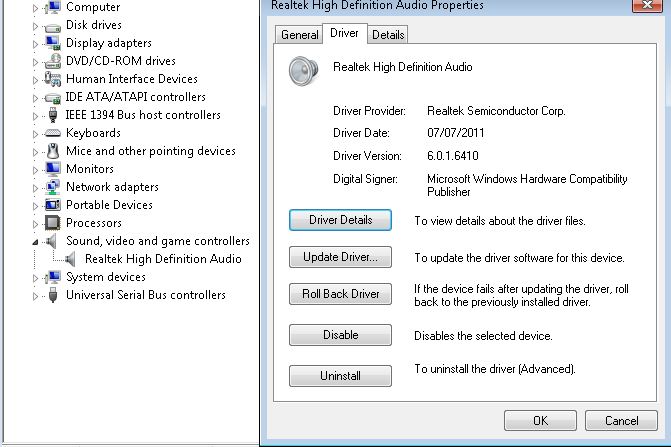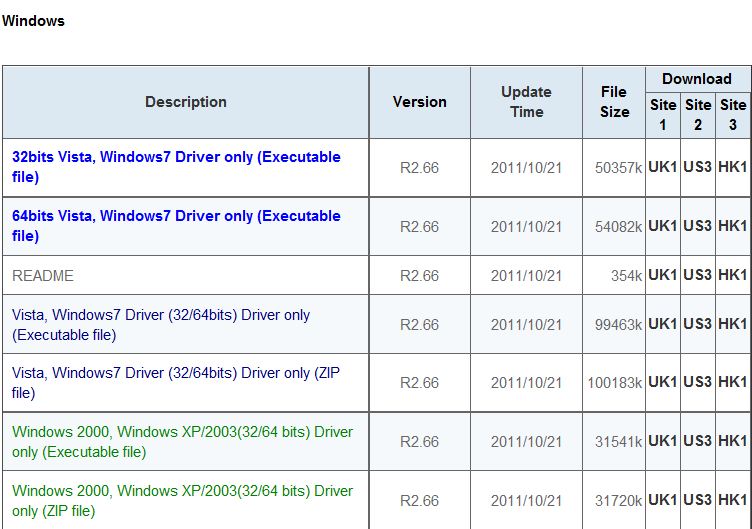A very common BSOD (Blue Screen of Death) is a STOP error 0x0000007B and may indicate either a hardware, software or driver issue.
Please see the great troubleshooting guide put together by Tim Fisher on about.com
http://pcsupport.about.com/od/findbyerrormessage/a/stop0x0000007b.htm
One thing that Tim does not mention is that sometimes it is necessary to slipstream the AHCI SATA Controller Drivers into your Windows XP or Windows Server 2003 installation media. This can easily be done by downloading and using nLite to slipstream drivers and updates into your Windows XP or Windows Server 2003 CD Media, you can get the application from http://www.nliteos.com/
Common AHCI Sata Drivers include:
Intel – http://downloadcenter.intel.com (Look under Chipset, Chipset Software and then Intel Rapid Storage Technology. You will need the F6 Drivers for either x86 or x64 depending on you using 32bit or 64bit windows)
Nvidia – http://www.nvidia.co.uk/Download/index.aspx?lang=en-uk or http://www.nvidia.com/Download/index.aspx?lang=en-us
AMD/ATI – http://support.amd.com/us/Pages/AMDSupportHub.aspx