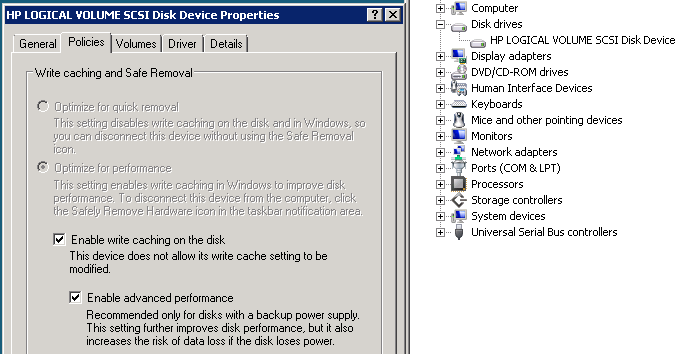Mqqm.dll – Pre Service Pack 2 Revision History for Windows 7 SP1, Windows Server 2008 R2 SP1 and Windows Small Business Server 2011 (SBS 2011)
01-Oct-2013 – 6.1.7601.22469 – Mqqm.dll – x86/x64 – http://support.microsoft.com/kb/2824770 – Delayed delivery when you send many messages on a Windows 7, Windows Server 2008 R2, Windows 8 or Windows Server 2012-based Message Queuing server
04-May-2013 – 6.1.7601.22317 – Mqqm.dll – x64 – http://support.microsoft.com/kb/2829589 – Message Queuing service freezes when queue size increases in Windows Server 2008 SP2 or Windows Server 2008 R2
08-Mar-2012 – 6.1.7601.21938 – Mqqm.dll – x86/x64 – http://support.microsoft.com/kb/2656875 – Delay when you send messages to Message Queuing clients by using a Direct=TCP format in Windows 7 or in Windows Server 2008 R2
14-Jan-2012 – 6.1.7601.21898 – Mqqm.dll – x86/x64 – http://support.microsoft.com/kb/2665875 – An update is available that enables you to receive messages by using a mismatched DNS CNAME alias in Windows 7 or in Windows Server 2008 R2
08-Jul-2011 – 6.1.7601.21766 – Mqqm.dll – x86/x64 – http://support.microsoft.com/kb/2554746 – MSMQ service might not send or receive messages after you restart a computer that is running Windows 7, Windows Server 2008 R2, Windows Vista or Windows Server 2008
02-Jul-2011 – 6.1.7601.21762 – Mqqm.dll – x86/x64 – http://support.microsoft.com/kb/2566230 – High memory usage by the Message Queuing service when you perform a remote transactional read on a Message Queuing 5.0 queue in Windows 7 or in Windows Server 2008 R2
15-Jan-2011 – 6.1.7601.21642 – Mqqm.dll – x86/x64 – http://support.microsoft.com/kb/2495655 – The contents of some Message Queuing messages may become corrupted when you enable message encryption in Windows 7 or in Windows Server 2008 R2
14-Jan-2011 – 6.1.7601.21641 – Mqqm.dll – x86/x64 – http://support.microsoft.com/kb/2491890 – Message Queuing may become unresponsive when you enable message encryption in Windows 7 or in Windows Server 2008 R2