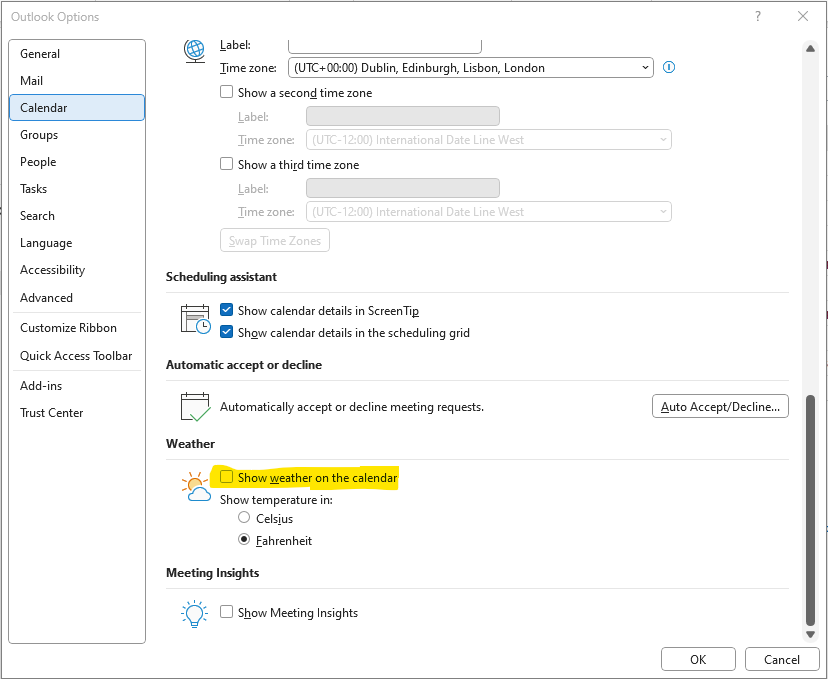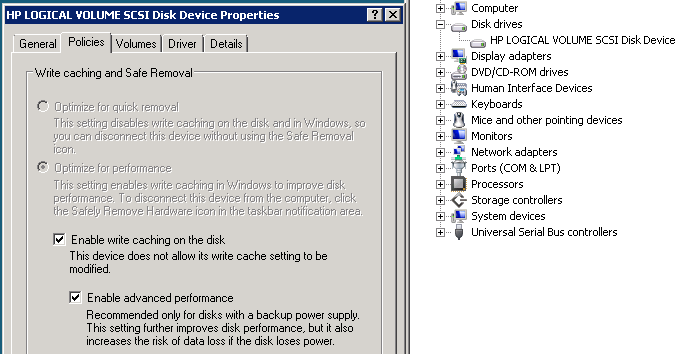Outlook.exe – Pre Service Pack 2 Revision History for Outlook 2010 SP1
23-Apr-2013 – 14.0.7101.5000 – Outlook.exe – x86/x64 – http://support.microsoft.com/kb/2817371 – Description of the Outlook 2010 hotfix package (Outlook-x-none.msp): June 11, 2013
18-Feb-2013 – 14.0.6136.5000 – Outlook.exe – x86/x64 – http://support.microsoft.com/kb/2791026 – Description of the Outlook 2010 hotfix package (Outlook-x-none.msp): April 9, 2013
07-Nov-2012 – 14.0.6131.5000 – Outlook.exe – x86/x64 – http://support.microsoft.com/kb/2597090 – Description of the Outlook 2010 update: February 12, 2013
20-Oct-2012 – 14.0.6129.5000 – Outlook.exe – x86/x64 – http://support.microsoft.com/kb/2687608 – Description of the Outlook 2010 hotfix package (Outlook-x-none.msp): October 30, 2012
15-Aug-2012 – 14.0.6126.5000 – Outlook.exe – x86/x64 – http://support.microsoft.com/kb/2687351 – Description of the Outlook 2010 hotfix package (Outlook-x-none.msp): August 28, 2012
08-Jun-2012 – 14.0.6123.5000 – Outlook.exe – x86/x64 – http://support.microsoft.com/kb/2598374 – Description of the Outlook 2010 hotfix package (Outlook-x-none.msp): June 26, 2012
04-Apr-2012 – 14.0.6120.5000 – Outlook.exe – x86/x64 – http://support.microsoft.com/kb/2598318 – Description of the Outlook 2010 hotfix package (Outlook-x-none.msp): April 24, 2012
17-Feb-2012 – 14.0.6117.5001 – Outlook.exe – x86/x64 – http://support.microsoft.com/kb/2553248 – Description of the Outlook 2010 update: April 10, 2012
09-Feb-2012 – 14.0.6117.5000 – Outlook.exe – x86/x64 – http://support.microsoft.com/kb/2597137 – Description of the Outlook 2010 hotfix package (x86 Outlook-x-none.msp, x64 Outlook-x-none.msp): February 28, 2012
18-Nov-2011 – 14.0.6114.5000 – Outlook.exe – x86/x64 – http://support.microsoft.com/kb/2597061 – Description of the Outlook 2010 hotfix package (x86 Outlook-x-none.msp, x64 Outlook-x-none.msp, Outlookintl-xx-xx.msp): December 13, 2011
18-Nov-2011 – 14.0.6114.5000 – Outlook.exe – x86/x64 – http://support.microsoft.com/kb/2597011 – Description of the Outlook 2010 hotfix package (x64 Outlook-x-none.msp; x86 Outlook-x-none.msp): December 13, 2011
16-Oct-2011 – 14.0.6112.5000 – Outlook.exe – x86/x64 – http://support.microsoft.com/kb/2596485 – Description of the Outlook 2010 hotfix package (x64 Outlook-x-none.msp; x86 Outlook-x-none.msp): October 25, 2011
15-Sep-2011 – 14.0.6109.5004 – Outlook.exe – x86/x64 – http://support.microsoft.com/kb/2584053 – Description of the Outlook 2010 hotfix package (x86 Outlook-x-none.msp; x64 Outlook-x-none.msp): August 30, 2011
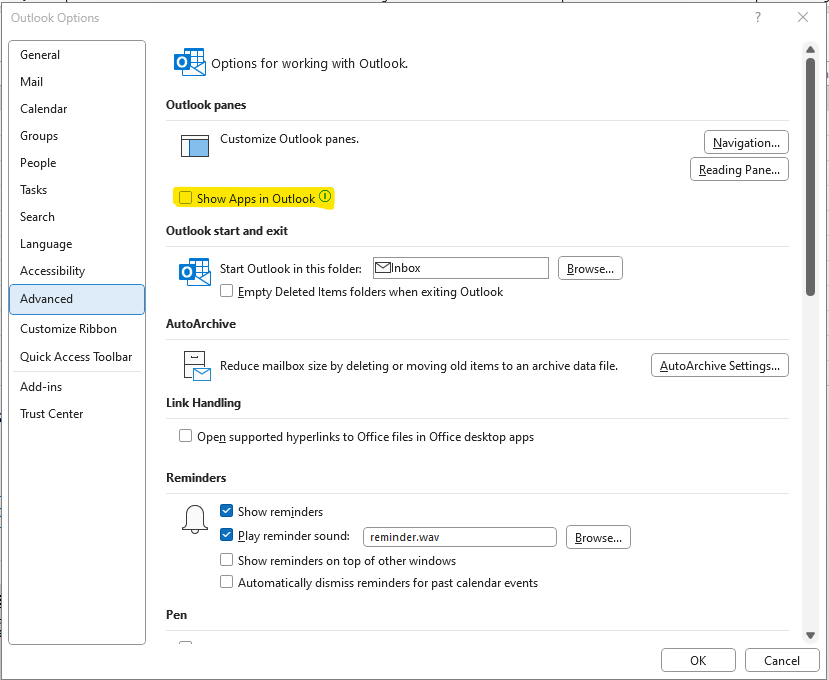 Consider disabling Message arrival notifications, these include “Play a sound”, “Briefly change the mouse pointer”, “Show and envelope icon in the taskbar”, and “Display a Desktop Alert” in Outlook Options > Mail
Consider disabling Message arrival notifications, these include “Play a sound”, “Briefly change the mouse pointer”, “Show and envelope icon in the taskbar”, and “Display a Desktop Alert” in Outlook Options > Mail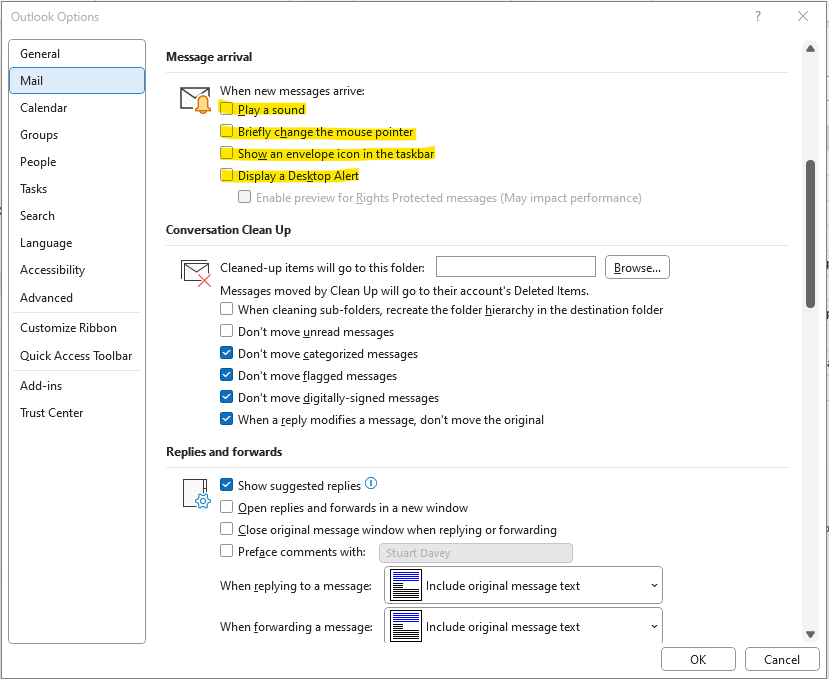
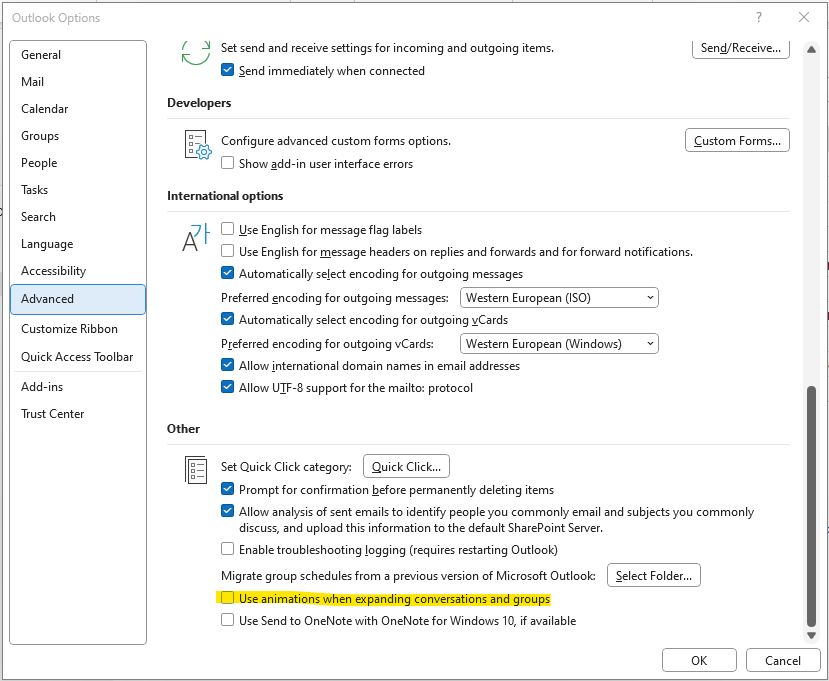 Consider disabling “Show Weather on the calendar” in Outlook Options > Calendar
Consider disabling “Show Weather on the calendar” in Outlook Options > Calendar