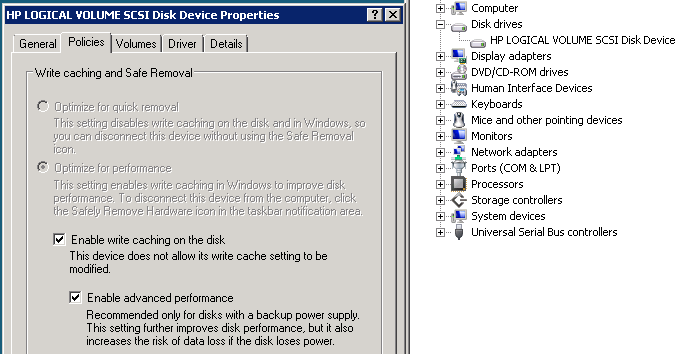Installing Hotfixes/Service Packs for Microsoft SharePoint 2010 and Microsoft SharePoint Foundation 2010 is a two step process now. First you should install the service pack or hotfix and then you need to verify if PSConfig needs to be run. PSConfig normally always needs to be run as this updates the actual SharePoint databases.
Not completing the PSConfig command where required can cause SharePoint search failures and Sharepoint backups may stop working correctly on the server.
To simplify the process of identifying which SharePoint servers require the PSConfig update I have put together a Powershell script that will return a simple answer to the question of do I need to run PSConfig or not. The example below also includes “Exit 0” and “Exit 1” in the script, this is only really required for GFI Max Remote Management users. The Exit codes tell the GFI max Remote Management software to either pass or fail the script check so that a red cross appears on the server monitoring dashboard to alert administrators that action is required on that server.
If you do not use GFI Max Remote Management or you only want the script to report the need for a PSConfig upgrade then simply remove the lines with “Exit 0” and “Exit 1” on and then you can just save this is a Powershell script on your server desktop and run it manually.
Add-PSSnapin Microsoft.SharePoint.PowerShell
$NEEDSUPGRADE = (get-spserver $env:computername).NeedsUpgrade
If ($NEEDSUPGRADE | Where {$_ -eq “True”})
{
Write-Host “SharePoint Upgrade Required”
Exit 1
}
Else
{
Write-Host “No Upgrade Required”
Exit 0
}
My next post will tell you how to run the PSConfig command to update your SharePoint 2010 database if required.