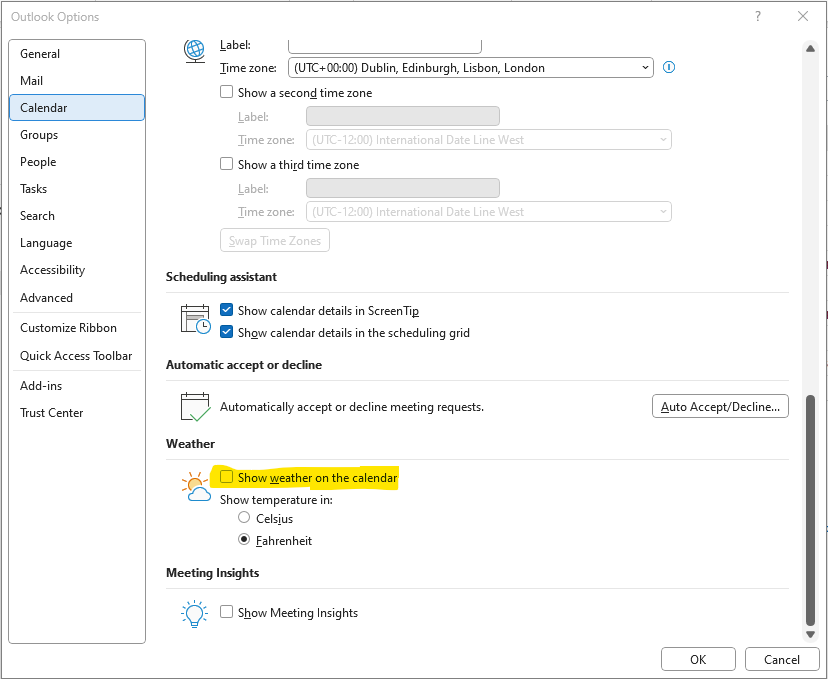Update Rollup 3 for Windows Small Business Server 2011 (SBS 2011) brings support for deploying Windows 8 in your SBS 2011 environment using the SBS 2011 connect computer wizard
This update rollup contains all the updates that were included in the previous update rollup. Additionally, this update fixes the following issues
Issue 1 You receive a warning message when you try to deploy a client computer that is running Windows 8 in Windows Small Business Server 2011 Standard. Note This issue occurs because Windows Small Business Server 2011 Standard does not support client computers that are running Windows 8. However, after you apply this update, you do not receive a warning message.
Issue 2 After you run client deployment tools in Windows Small Business Server 2011 Standard, Windows Store apps do not work on client computers that are running Windows 8
Note The update described in this article adds support for user profile migration
Issue 3 You cannot remotely connect to a Windows 8 client computer from the Remote Web Access webpage
Issue 4 After you install the Microsoft .NET Framework 4.5 and then install the .NET Framework 4, you do not receive email notifications
Issue 5 You cannot download a file or a folder whose path contains non-ASCII characters on the Remote Web Access webpage
Issue 6 Assume that the name of a user, group, or organization unit (OU) contains a slash (/). When the user, group, or OU is a member of a group that is traversed during the Remote Web Access logon process, the user, group, or OU cannot log on to the Remote Web Access webpage.
Issue 7 When Windows Small Business Server uses the default configuration, Windows Server Update Services (WSUS) cannot synchronize Best Practices Analyzer (BPA) with Windows Small Business Server. Additionally, new updates for BPA are displayed only in the optional updates menu.
Note After you install the update that is described in this article, the following changes occur in BPA and WSUS:
• Update rollups for BPA are auto-approved as update rollups for Windows Small Business Server
• The “tools” category is added to WSUS
• The BPA installation is approved and is displayed in the “Updates with Microsoft Software License Terms that are pending approval” group
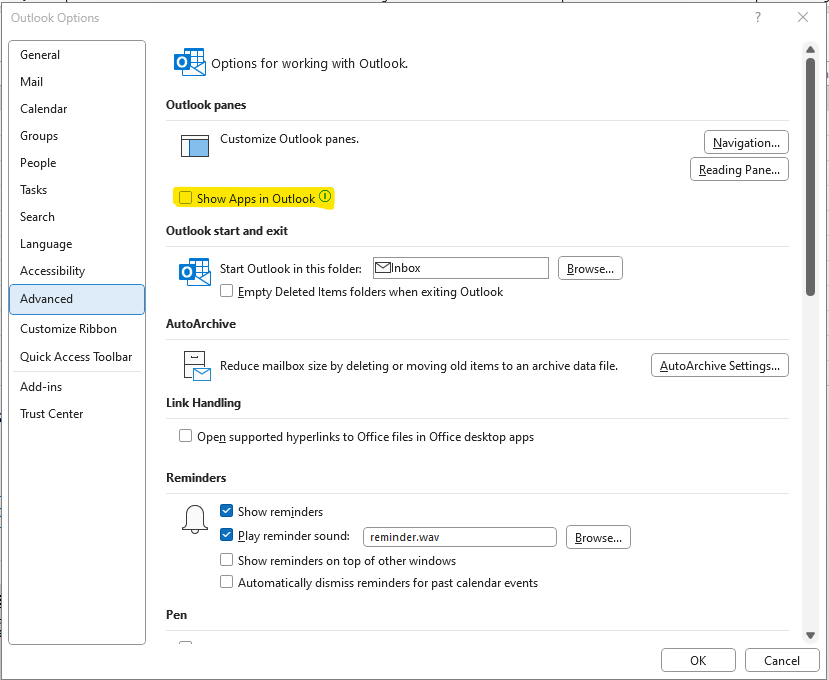 Consider disabling Message arrival notifications, these include “Play a sound”, “Briefly change the mouse pointer”, “Show and envelope icon in the taskbar”, and “Display a Desktop Alert” in Outlook Options > Mail
Consider disabling Message arrival notifications, these include “Play a sound”, “Briefly change the mouse pointer”, “Show and envelope icon in the taskbar”, and “Display a Desktop Alert” in Outlook Options > Mail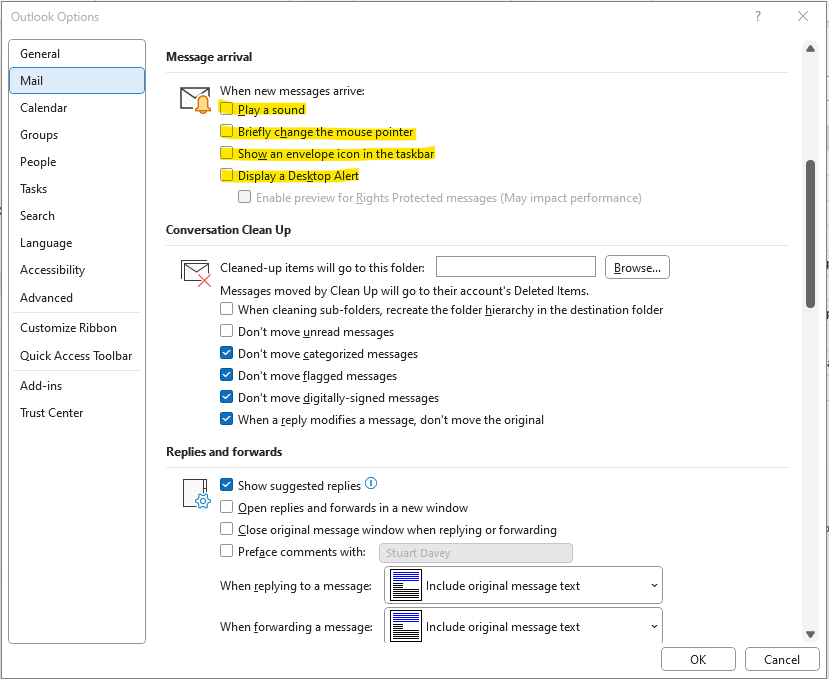
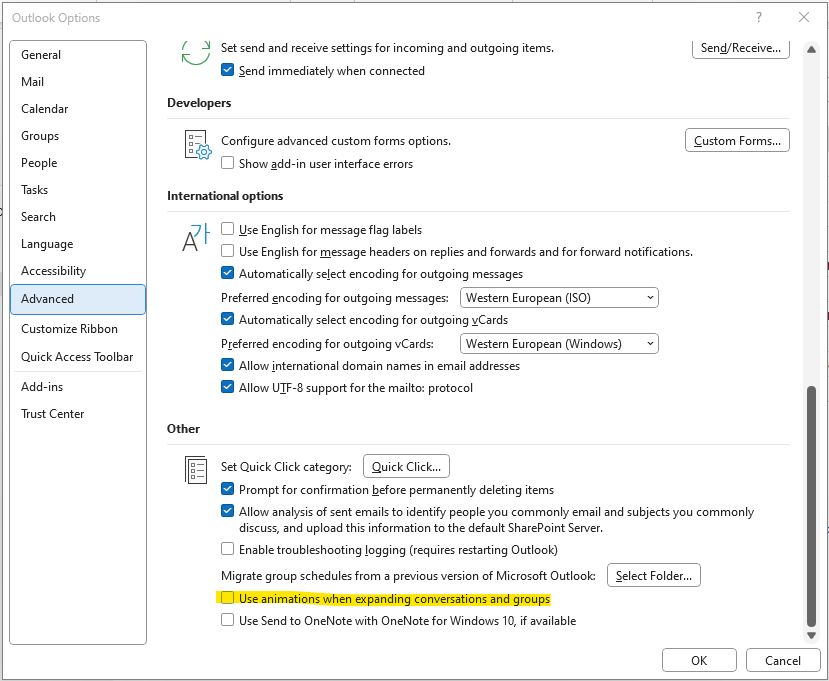 Consider disabling “Show Weather on the calendar” in Outlook Options > Calendar
Consider disabling “Show Weather on the calendar” in Outlook Options > Calendar