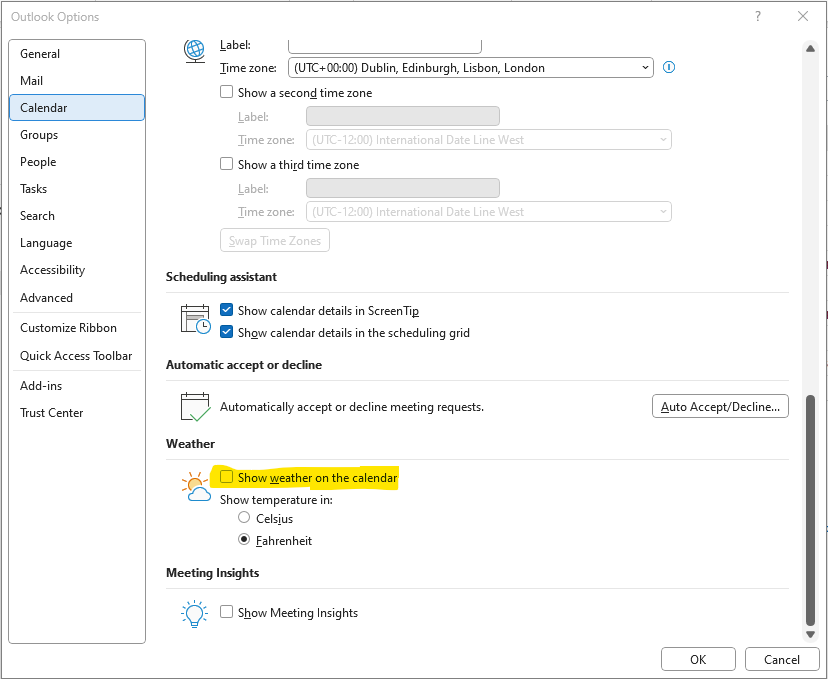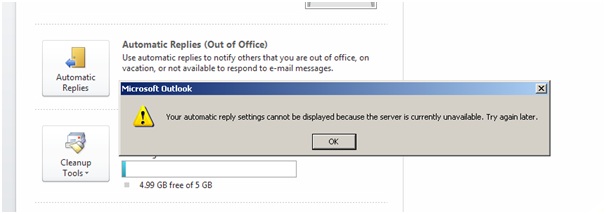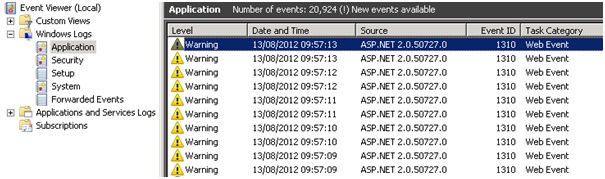Outlook.exe – Pre Service Pack 1 Revision History for Outlook 2013
02-Dec-2013 – 15.0.4551.1511 – Outlook.exe – x86/x64 – http://support.microsoft.com/kb/2825652 – Description of the Outlook 2013 hotfix package (Outlook-x-none.msp): December 10, 2013
11-Oct-2013 – 15.0.4551.1004 – Outlook.exe – x86/x64 – http://support.microsoft.com/kb/2825677 – Description of the Outlook 2013 hotfix package (Outlook-x-none.msp; Outlookintl-<Language-Code>.msp): October 16, 2013
15-Jul-2013 – 15.0.4535.1000 – Outlook.exe – x86/x64 – http://support.microsoft.com/kb/2817347 – Description of the Outlook 2013 hotfix package (Outlook-x-none.msp; Outlookintl-en-us.msp): August 13, 2013
20-Jul-2013 – 15.0.4517.1509 – Outlook.exe – x86/x64 – http://support.microsoft.com/kb/2817629 – Description of the Outlook 2013 update: August 13, 2013
02-Jun-2013 – 15.0.4517.1003 – Outlook.exe – x86/x64 – http://support.microsoft.com/kb/2817468 – Description of the Outlook 2013 update: July 9, 2013
21-May-2013 – 15.0.4517.1001 – Outlook.exe – x86/x64 – http://support.microsoft.com/kb/2768340 – Description of the Outlook 2013 hotfix package (Outlook-x-none.msp): June 11, 2013
22-Mar-2013 – 15.0.4505.1002 – Outlook.exe – x86/x64 – http://support.microsoft.com/kb/2810015 – Description of the Outlook 2013 update: May 14, 2013
09-Mar-2013 – 15.0.4505.1000 – Outlook.exe – x86/x64 – http://support.microsoft.com/kb/2768352 – Description of the Outlook 2013 hotfix package (outlook-x-none.msp; outlookintl-en-us.msp): April 9, 2013
15-Mar-2013 – 15.0.4481.1508 – Outlook.exe – x86/x64 – http://support.microsoft.com/KB/2738013 – Description of the Outlook 2013 update: April 9, 2013
09-Feb-2013 – 15.0.4481.1003 – Outlook.exe – x86/x64 – http://support.microsoft.com/KB/2727079 – Description of the Outlook 2013 update: March 12, 2013
15-Jan-2013 – 15.0.4481.1000 – Outlook.exe – x86/x64 – http://support.microsoft.com/kb/2752039 – Description of the Outlook 2013 hotfix package (Outlook-x-none.msp): February 12, 2013
15-Jan-2013 – 15.0.4481.1000 – Outlook.exe – x86/x64 – http://support.microsoft.com/kb/2752007 – Description of the Outlook 2013 hotfix package (outlook-x-none.msp; outlookintl-en-us.msp): February 12, 2013
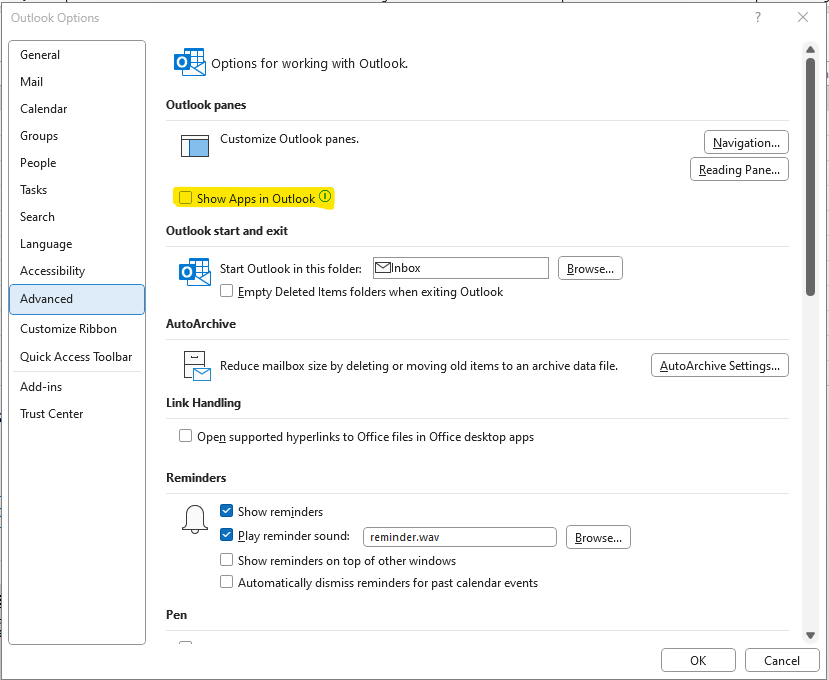 Consider disabling Message arrival notifications, these include “Play a sound”, “Briefly change the mouse pointer”, “Show and envelope icon in the taskbar”, and “Display a Desktop Alert” in Outlook Options > Mail
Consider disabling Message arrival notifications, these include “Play a sound”, “Briefly change the mouse pointer”, “Show and envelope icon in the taskbar”, and “Display a Desktop Alert” in Outlook Options > Mail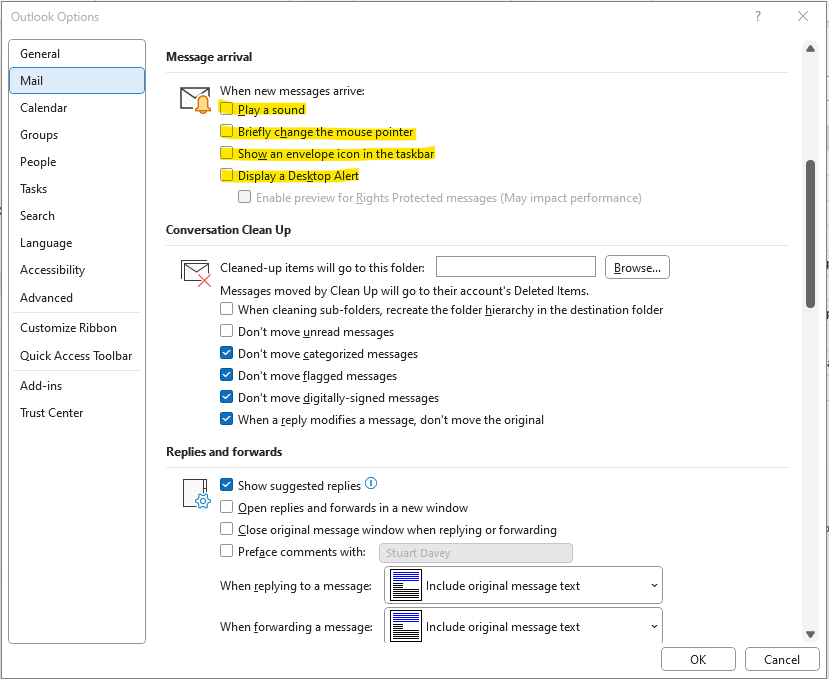
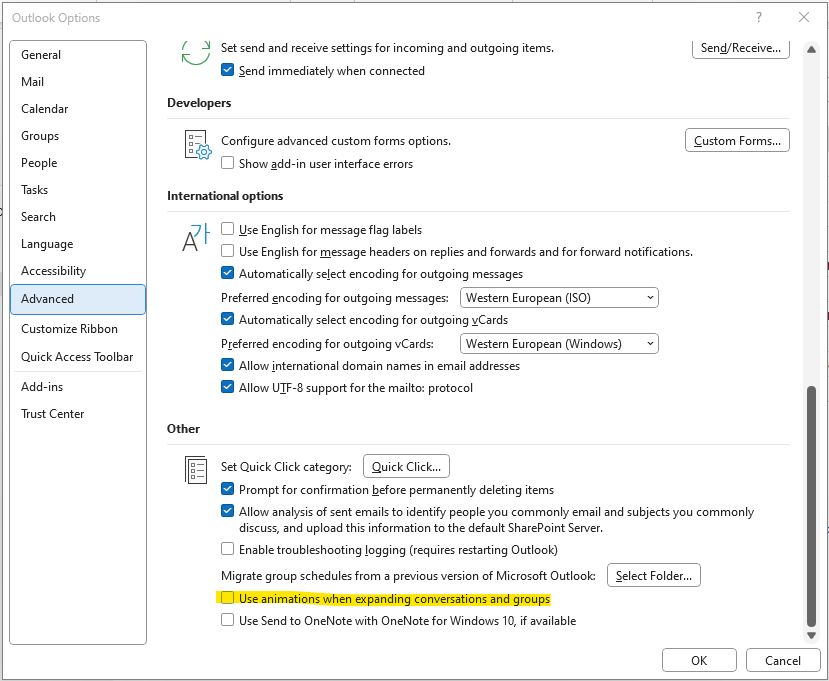 Consider disabling “Show Weather on the calendar” in Outlook Options > Calendar
Consider disabling “Show Weather on the calendar” in Outlook Options > Calendar