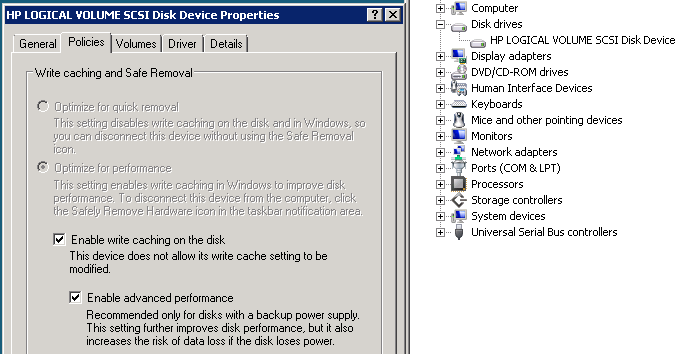Mrxsmb20.sys – Pre Service Pack 2 Revision History for Windows Server 2008 R2 SP1, Windows 7 SP1 and Windows Small Business Server 2011 (SBS 2011)
09-Apr-2015 – 6.1.7601.23031 – Mrxsmb20.sys – x86/x64 – https://support.microsoft.com/en-us/kb/3054251 – Stop Error in Rdbss.sys and unsaved documents in Windows 7 SP1 or Windows Server 2008 R2 SP1
25-Sep-2014 – 6.1.7601.22819 – Mrxsmb20.sys – x86/x64 – http://support.microsoft.com/kb/3002297 – The SMB Redirector may hang when the SMB protocol is used in Windows 7 SP1 or Windows 8.1
25-Sep-2014 – 6.1.7601.22819 – Mrxsmb20.sys – x86/x64 – https://support.microsoft.com/en-us/kb/3002286 – Delay in accessing a file server when a Windows 7-based computer connects to the file server
25-Jan-2013 – 6.1.7601.22231 – Mrxsmb20.sys – x86/x64 – http://support.microsoft.com/kb/2807716 – Error message when you try to map a drive to a network share in Windows 7 or Windows Server 2008 R2
01-Nov-2012 – 6.1.7601.22149 – Mrxsmb20.sys – x86/x64 – http://support.microsoft.com/kb/2778834 – File becomes corrupted when you try to overwrite the file while it is opened by another user on a computer that is running Windows 7 or Windows Server 2008 R2
01-Nov-2012 – 6.1.7601.17988 – Mrxsmb20.sys – x86/x64 – http://support.microsoft.com/kb/2778834 – File becomes corrupted when you try to overwrite the file while it is opened by another user on a computer that is running Windows 7 or Windows Server 2008 R2
12-Oct-2012 – 6.1.7601.22133 – Mrxsmb20.sys – x86/x64 – http://support.microsoft.com/kb/2769790 – File that a user adds to a remote folder is not displayed in Windows Explorer on a computer that is running Windows 7 or Windows Server 2008 R2
09-Oct-2012 – 6.1.7601.22130 – Mrxsmb20.sys – x86/x64 – http://support.microsoft.com/kb/2739674 – You cannot connect to remote computers by using the SMB protocol on a computer that is running Windows 7 or Windows Server 2008 R2
09-Oct-2012 – 6.1.7601.17970 – Mrxsmb20.sys – x86/x64 – http://support.microsoft.com/kb/2739674 – You cannot connect to remote computers by using the SMB protocol on a computer that is running Windows 7 or Windows Server 2008 R2
04-Apr-2012 – 6.1.7601.21957 – Mrxsmb20.sys – x86/x64 – http://support.microsoft.com/kb/2559767 – File corruption occurs when you perform file operations on a file server that is running Windows 7 or Windows Server 2008 R2
24-Nov-2011 – 6.1.7601.21866 – Mrxsmb20.sys – x86/x64 – http://support.microsoft.com/kb/2646563 – SMB2 directory cache is not updated correctly if a file is deleted in Windows 7 or in Windows Server 2008 R2
22-Nov-2011 – 6.1.7601.21864 – Mrxsmb20.sys – x86/x64 – http://support.microsoft.com/kb/2628582 – “STATUS_OBJECT_NAME_NOT_FOUND” error message when you open a newly-created file in a shared folder in Windows 7 or in Windows Server 2008 R2
17-Sep-2011 – 6.1.7601.21822 – Mrxsmb20.sys – x86/x64 – http://support.microsoft.com/kb/2618096 – Data corruption when one user on a computer that is running Windows 7 or Windows Server 2008 R2 updates a shared file that is open on multiple computers by using SMB Version 2
15-Sep-2011 – 6.1.7601.21819 – Mrxsmb20.sys – x86/x64 – http://support.microsoft.com/kb/2612966 – Paged pool memory leak when you access some shared files in Windows 7 or in Windows Server 2008 R2
15-Jul-2011 – 6.1.7601.21771 – Mrxsmb20.sys – x86/x64 – http://support.microsoft.com/kb/2550581 – When you try to access files on a network share, Windows Explorer stops responding on a computer that is running Windows 7, Windows Server 2008 R2, Windows Vista or Windows Server 2008
27-Apr-2011 – 6.1.7601.21714 – Mrxsmb20.sys – x86/x64 – http://support.microsoft.com/kb/2536276 – MS11-043: Vulnerability in SMB Client could allow remote code execution: June 14, 2011
23-Feb-2011 – 6.1.7601.21666 – Mrxsmb20.sys – x86/x64 – http://support.microsoft.com/kb/2511455 – MS11-019: Vulnerabilities in SMB Client could allow remote code execution: April 12, 2011