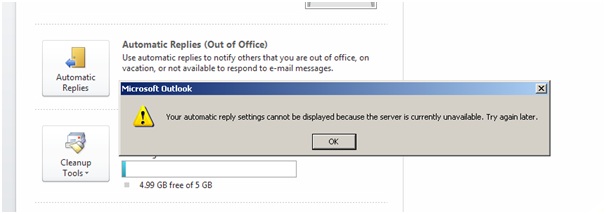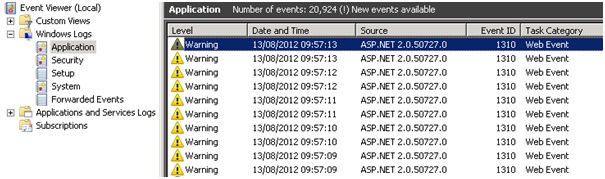When you try and use the Out of Office feature in Microsoft Outlook you may recieve the following error message:
Your automatic reply settings cannot be displayed because the server is currently unavailable. Try again later.
When you look at the Application Event Log on you Exchange Server you will see Event ID 1310 logged from Source ASP.NET 2.0.50727.0
Exception information:
Exception type: ConfigurationErrorsException
Exception message: The value for the property ‘maxRequestLength’ is not valid. The error is: The value must be inside the range 0-2097151. (C:\Program Files\Microsoft\Exchange Server\V14\ClientAccess\exchweb\EWS\web.config line 2376)
We need to modify the “web.config” file which can be found here “C:\Program Files\Microsoft\Exchange Server\V14\ClientAccess\exchweb\EWS\” you need to open the “web.config” file using Notepad and then use the “find” feature in notepad to quickly locate the following line in the file
<system.web>
<httpRuntime maxRequestLength=”52428800″ />
The default value is to high “52428800” so you need to change it as follows
<system.web>
<httpRuntime maxRequestLength=”2066661″ />
The final step in resolving the issue is to save the changes you have made to the “web.config” file and restarting the “Default Website” under IIS Manager (Administrative Tools)