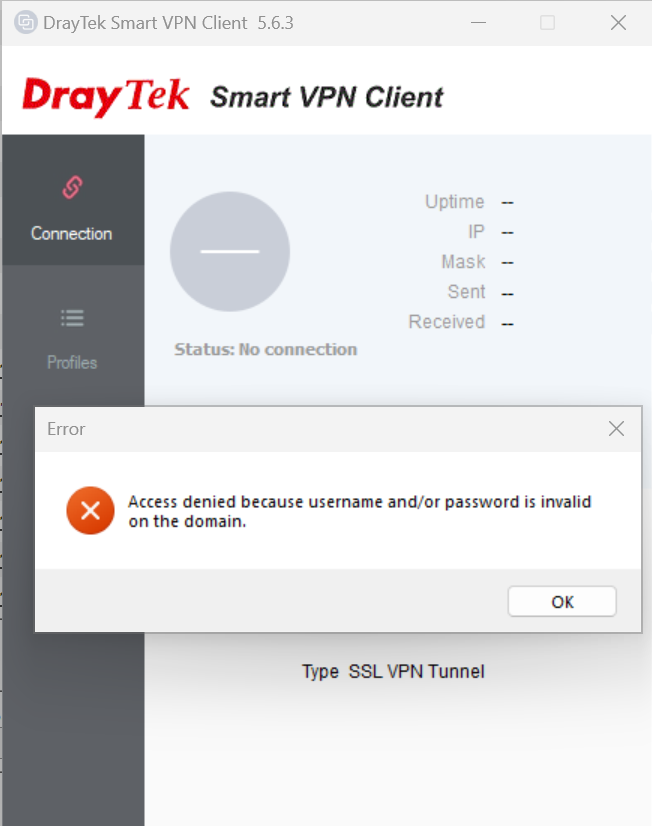I recently faced a strange issue after configuring and trying to connect to an SSL VPN hosted on a DrayTek Router. I initially updated the DrayTek Smart VPN Client to the latest release 5.6.3 which did not resolve the issue. I then decided to change the SSL VPN Users password and identified that the below error was a result of using the £ symbol in the SSL VPN Users password. Once I removed the £ symbol from the password I was able to connect without error. It’s possible that other special characters may cause the same problem so if you also encounter this error I would initially suggest simplifying your password for testing purposes.
Tag Archives: failed
Ndis.sys – Pre Service Pack 2 Revision History for Windows 7 SP1, Windows Server 2008 R2 SP1 and Windows Small Business Server 2011 (SBS 2011)
Ndis.sys – Pre Service Pack 2 Revision History for Windows 7 SP1, Windows Server 2008 R2 SP1 and Windows Small Business Server 2011 (SBS 2011)
19-Sep-2012- 6.1.7601.22114 – Ndis.sys – x86/x64 – http://support.microsoft.com/kb/2729608 – WLAN chipset no longer works after you install KB 2624668 in Windows 7 or in Windows Server 2008 R2
19-Sep-2012- 6.1.7601.17956 – Ndis.sys – x86/x64 – http://support.microsoft.com/kb/2729608 – WLAN chipset no longer works after you install KB 2624668 in Windows 7 or in Windows Server 2008 R2
04-Jul-2012 – 6.1.7601.22044 – Ndis.sys – x86/x64 – http://support.microsoft.com/kb/2729608 – WLAN chipset no longer works after you install KB 2624668 in Windows 7 or in Windows Server 2008 R2
04-Jul-2012 – 6.1.7601.17887 – Ndis.sys – x86/x64 – http://support.microsoft.com/kb/2729608 – WLAN chipset no longer works after you install KB 2624668 in Windows 7 or in Windows Server 2008 R2
04-Jul-2012 – 6.1.7601.22044 – Ndis.sys – x86/x64 – http://support.microsoft.com/kb/2697537 – Some power management features are disabled after you install the NDIS filter driver on a computer that is running Windows 7 or Windows Server 2008 R2
04-Jul-2012 – 6.1.7601.17887 – Ndis.sys – x86/x64 – http://support.microsoft.com/kb/2697537 – Some power management features are disabled after you install the NDIS filter driver on a computer that is running Windows 7 or Windows Server 2008 R2
02-Jun-2012 – 6.1.7601.22010 – Ndis.sys – x86/x64 – http://support.microsoft.com/kb/2719857 – You cannot use an USB RNDIS device to connect to a 3G or 4G network in Windows 7 or in Windows Server 2008 R2
02-Jun-2012 – 6.1.7601.17856 – Ndis.sys – x86/x64 – http://support.microsoft.com/kb/2719857 – You cannot use an USB RNDIS device to connect to a 3G or 4G network in Windows 7 or in Windows Server 2008 R2
29-Oct-2011 – 6.1.7601.21849 – Ndis.sys – x86/x64 – http://support.microsoft.com/kb/2624668 – “STOP: 0x0000003B” error occurs during the shutdown process in Windows Server 2008 R2 or in Windows 7
29-Oct-2011 – 6.1.7601.17715 – Ndis.sys – x86/x64 – http://support.microsoft.com/kb/2624668 – “STOP: 0x0000003B” error occurs during the shutdown process in Windows Server 2008 R2 or in Windows 7
19-Apr-2011 – 6.1.7601.21707 – Ndis.sys – x86/x64 – http://support.microsoft.com/kb/2529956 – Windows Server 2008 R2 installation may hang if more than 64 logical processors are active
19-Apr-2011 – 6.1.7601.17598 – Ndis.sys – x86/x64 – http://support.microsoft.com/kb/2529956 – Windows Server 2008 R2 installation may hang if more than 64 logical processors are active
29-Dec-2010 – 6.1.7601.21628 – Ndis.sys – x86/x64 – http://support.microsoft.com/kb/2482122 – “0x0000009F” Stop error when you restart a Windows 7-based or Windows Server 2008 R2-based computer that has certain Wi-Fi drivers installed
29-Dec-2010 – 6.1.7601.17530 – Ndis.sys – x86/x64 – http://support.microsoft.com/kb/2482122 – “0x0000009F” Stop error when you restart a Windows 7-based or Windows Server 2008 R2-based computer that has certain Wi-Fi drivers installed
18-Dec-2010 – 6.1.7601.21624 – Ndis.sys – x86/x64 – http://support.microsoft.com/kb/2471472 – An NDIS device cannot be failed over on a fault-tolerant system that is running Windows 7 or Windows Server 2008 R2 after you suddenly remove another NDIS device
Mpio.sys – Pre Service Pack 2 Revision History for Windows Server 2008 R2 SP1, Windows 7 SP1 and Windows Small Business Server 2011 (SBS2011)
Mpio.sys – Pre Service Pack 2 Revision History for Windows Server 2008 R2 SP1, Windows 7 SP1 and Windows Small Business Server 2011 (SBS2011)
29-Mar-2012 – 6.1.7601.21953 – Mpio.sys – x64 – http://support.microsoft.com/kb/2670762 – MPIO does not log path failure events in the event log on a Windows Server 2008 R2-based computer
12-Jan-2012 – 6.1.7601.21896 – Mpio.sys – x86/x64 – http://support.microsoft.com/kb/2661794 – MPIO does not remove a disk that is on a failed path in Windows Server 2008 R2
27-Aug-2011 – 6.1.7601.21802 – Mpio.sys – x86/x64 – http://support.microsoft.com/kb/2591462 – A boot LUN can be disabled if it is claimed for use with MPIO in Windows 7 or in Windows Server 2008 R2
28-Jun-2011 – 6.1.7601.21758 – Mpio.sys – x64 – http://support.microsoft.com/kb/2549567 – “0x000000D1” Stop error message when you back up files to a storage device on a computer that is running Windows Server 2008 R2
20-May-2011 – 6.1.7601.21731 – Mpio.sys – x86/x64 – http://support.microsoft.com/kb/2522766 – The MPIO driver fails over all paths incorrectly when a transient single failure occurs in Windows Server 2008 or in Windows Server 2008 R2
04-May-2011 – 6.1.7601.21720 – Mpio.sys – x86/x64 – http://support.microsoft.com/kb/2406705 – Some I/O requests to a storage device fail on a fault-tolerant system that is running Windows Server 2008 or Windows Server 2008 R2 when you perform a surprise removal of one path to the storage device
19-Mar-2011 – 6.1.7601.21687 – Mpio.sys – x86/x64 – http://support.microsoft.com/kb/2511962 – “0x000000D1” Stop error occurs in the Mpio.sys driver in Windows Server 2008 R2
11-Mar-2011 – 6.1.7601.21680 – Mpio.sys – x86/x64 – http://support.microsoft.com/kb/2460971 – MPIO failover fails on a computer that is running Windows Server 2008 R2
15-Jan-2011 – 6.1.7601.21642 – Mpio.sys – x86/x64 – http://support.microsoft.com/kb/2277904 – You cannot access an MPIO-controlled storage device in Windows Server 2008 R2 after you send the “IOCTL_MPIO_PASS_THROUGH_PATH_DIRECT” control code that has an invalid MPIO path ID