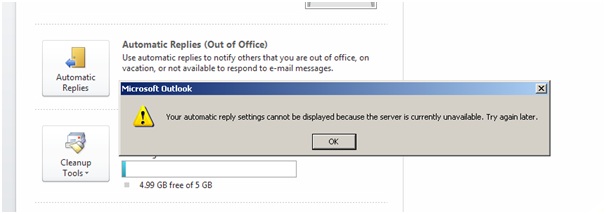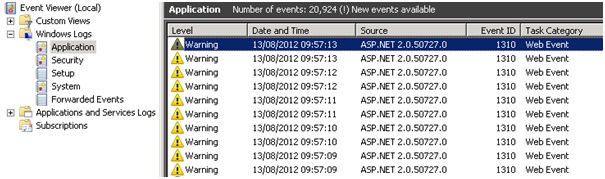Windows Server 2012 and Windows 8 client/server readiness cumulative update has been released
This update provides performance and reliability improvements that will improve the Windows Server 2012 and Windows 8
The update includes the following performance and reliability improvements:
- Addresses PowerShell issue with certain localized languages when a Language Interface Pack is installed
- Improves SMB service and client reliability under certain stress conditions
- Improves clustered server performance and reliability in Hyper-V and Scale-Out File Server scenarios
You can obtain the update from Microsoft Article KB 2758246 http://support.microsoft.com/kb/2758246