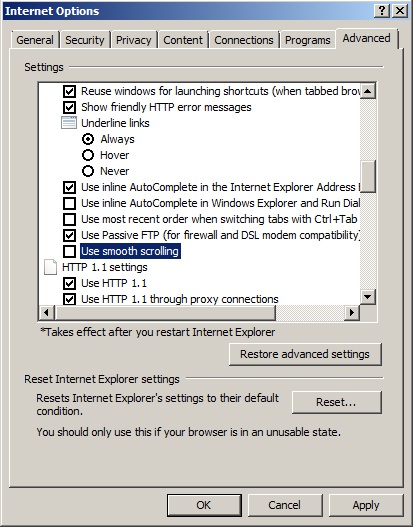CPU Usage may increase to 100% while you are scrolling through a Web page in Microsoft Internet Explorer 8 or Microsoft Internet Explorer 9
This can occur if the “Use smooth scrolling” option is enabled in “Internet Options” by default the “Use smooth scrolling” setting is enabled in Internet Explorer 8 and Internet Explorer 9.
To resolve the issue you just need to disable/untick the “Use smooth scrolling” option in Internet Explorer by following the steps below
- On the “Tools” menu in Internet Explorer, click “Internet Options” then click the “Advanced” tab
- Click to untick the “Use smooth scrolling” check box as shown in the screenshot below
The Microsoft knowledge base article KB 885355 http://support.microsoft.com/kb/885355