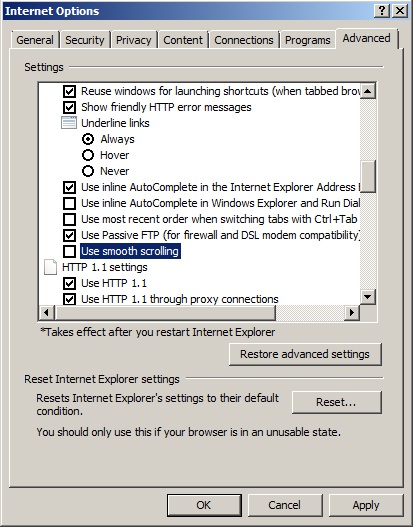Cannot browse some sites and logs report GAV job open failed (failed to connect to scand at scand)
You may find that you cannot access or browse some websites when you are using a Watchguard XTM Firewall or UTM device and the GAV (gateway antivirus) is enabled. When you review the appliance logs you see the following event logged GAV job open failed (failed to connect to scand at scand). In this instance the anti-virus proces or component of the XTM device has probably crashed or stopped responding.
Resolution/Workaround:
You might be able to permantently resolve this issue by upgrading to a newer XTM OS i.e. 11.4.2 to 11.5.2 or you may simply need to apply the latest CSP release for the XTM OS build you are using i.e. 11.4.2 CSP9 (Service Pack). Newer OS releases and Service Packs often included fixes for these sorts of GAV issue.
A workaround would be to schedule a reboot of your Watchguard XTM appliance, this will reset the GAV (gateway antivirus) and should allow pages to load correctly again.