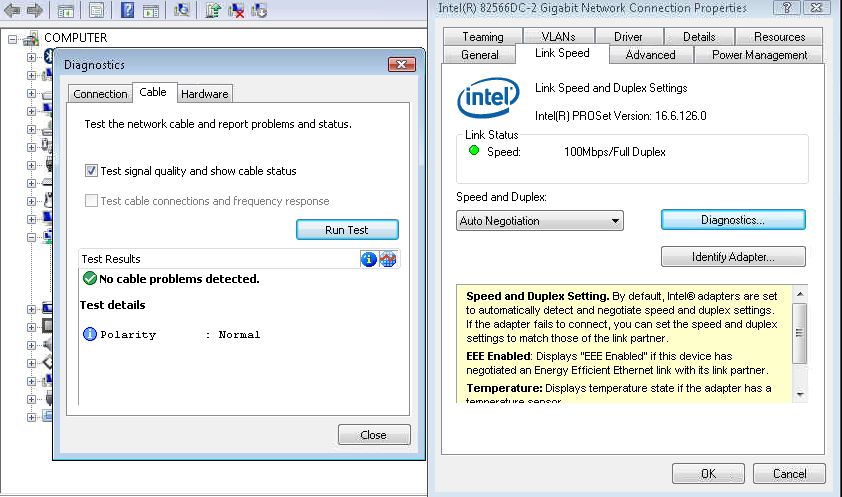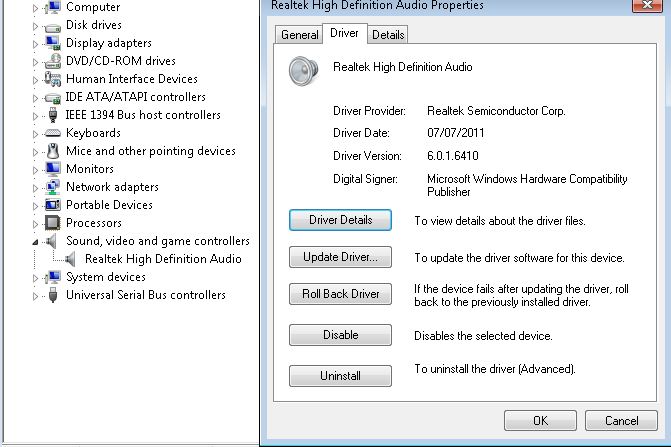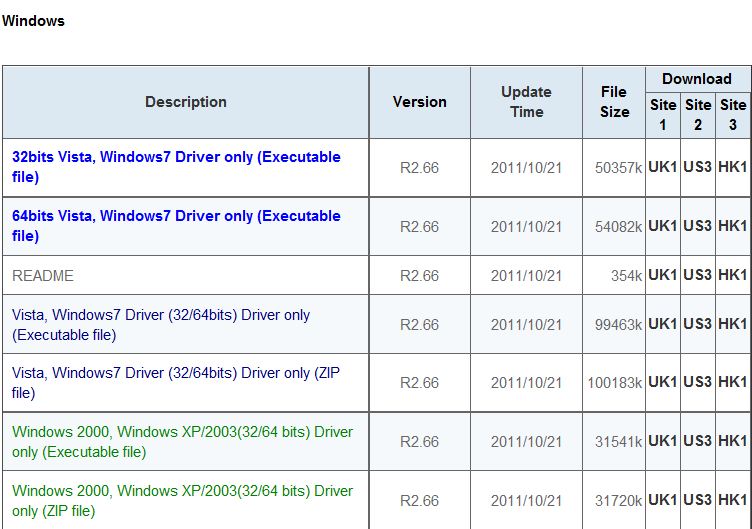If you use a USB Headset, USB Speakers or USB Sound Card under Windows Vista or Windows 7 you may notice that the CPU Usage is very high when you are listening to sound, music or gaming. You may also notice that the audio lags or skips as a result, this will normally occur every 10-20 seconds and may get worse over an extended period of time.
This is most likely to occur when the device is connected to a USB 2.0 EHCI (Enhanced Host Controller Interface)
The issue is caused by a problem with the usbport.sys driver that is part of Windows
The issue can be addressed in Windows 7 or Windows Server 2008 R2 by upgrading to “Service Pack 1”
The issue can be addressed in Windows Vista – Service Pack 2 or Windows Server 2008 – Service Pack 2 by applying the hotfix from http://support.microsoft.com/kb/981214 which includes an updated version of usbport.sys