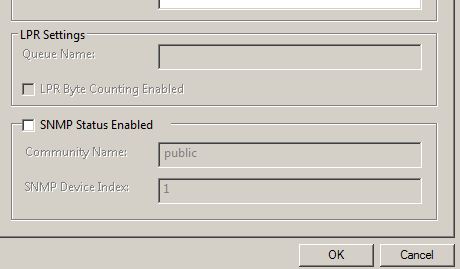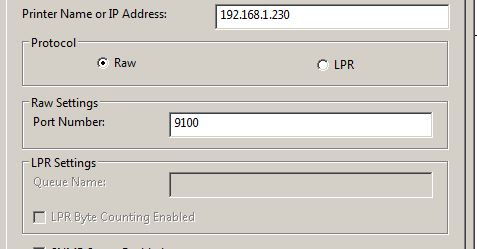Microsoft have released an update rollup for the core printing components in Windows 7, Windows Server 2008 R2 and Windows Small Business Server 2011 (SBS 2011)
The following issues are resolved by this update rollup:
- Picture Manager may stop responding when you open the “Printer Properties” dialog box in Picture Manager in a 64-bit version of Windows 7 or of Windows Vista – http://support.microsoft.com/kb/942914/
- Stability update for Windows Server 2008 R2 Failover Print Clusters – http://support.microsoft.com/kb/976571/
- No event is added to the System log or to an operational channel when a print job is canceled or deleted – http://support.microsoft.com/kb/979241/
- A legacy HP printer driver may crash when you run a 32-bit application on a computer that is running a 64-bit version of Windows 7 or of Windows Server 2008 R2 – http://support.microsoft.com/kb/979681/
- You cannot print a Web page by using an IPP printer in Windows 7 or in Windows Server 2008 R2 – http://support.microsoft.com/kb/981620/
- “Windows cannot connect to printer” error message when you try to create a Point and Print connection to a remote printer from a Windows 7 or Windows Server 2008 R2-based client computer http://support.microsoft.com/kb/982728/
- Poor printing performance in Windows 7 or in Windows Server 2008 R2 compared to the performance in Windows Vista or in Windows Server 2008 http://support.microsoft.com/kb/2295825/
- A computer that is running Windows 7 or Windows Server 2008 R2 intermittently cannot use a shared network printer to print http://support.microsoft.com/kb/2388142/
- Event 602 is logged after you log on to a Windows 7-based or Windows Server 2008 R2-based computer that has a network printer installed http://support.microsoft.com/kb/2457866/
- The Add Port Wizard dialog box is displayed incorrectly in an x64-based version of Windows 7 or of Windows Server 2008 R2 when you run an application that uses the AddPort function http://support.microsoft.com/kb/2461108/
- You cannot print results to files by using web applications in Windows Server 2003, Windows Vista, Windows Server 2008, Windows 7, or Windows Server 2008 R2 after you install security update MS10-061 http://support.microsoft.com/kb/2480118/
- Printing performance decreases in Windows 7 or in Windows Server 2008 R2 http://support.microsoft.com/kb/2526028/
- Print queue does not work if the queue is not one of the first 100 queues installed in a Windows Server 2008 or Windows Server 2008 R2 Terminal Services session http://support.microsoft.com/kb/2532459/
- Print driver installation does not work in Windows 7 or in Windows Server 2008 R2 when you try to install the HP Universal Print Driver in a Novell network environment http://support.microsoft.com/kb/2546651/
- Invalid redirected printers may be available in a Remote Desktop Services session that connects to a RD Session Host server that is running Windows Server 2008 or Windows Server 2008 R2 – http://support.microsoft.com/kb/2620656/
You can request and obtain the update rollup via Microsoft Knowledgebase article KB 2647753 http://support.microsoft.com/kb/2647753
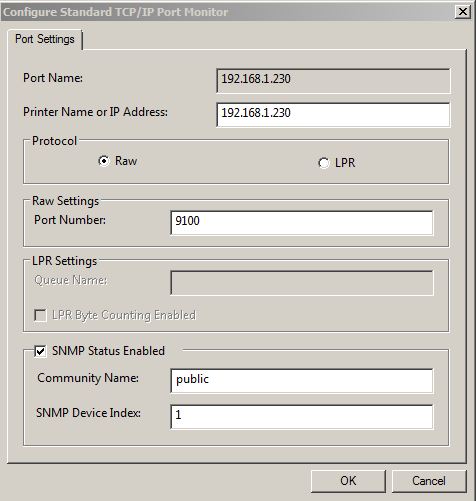
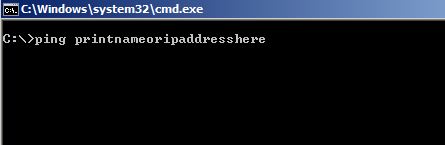 If
If