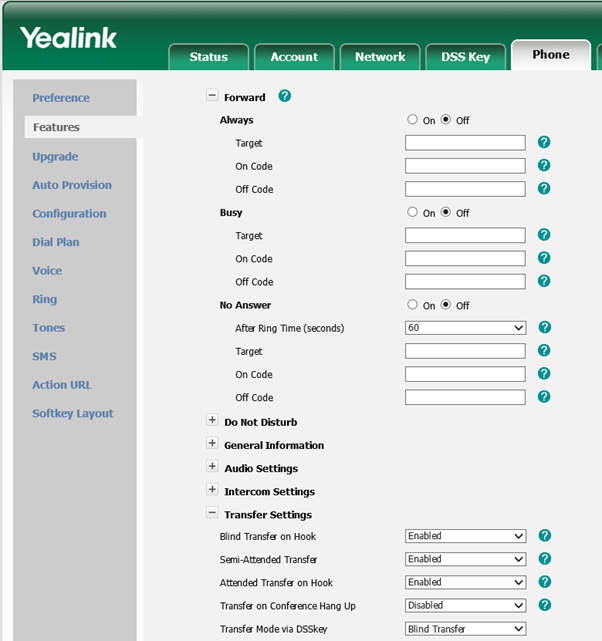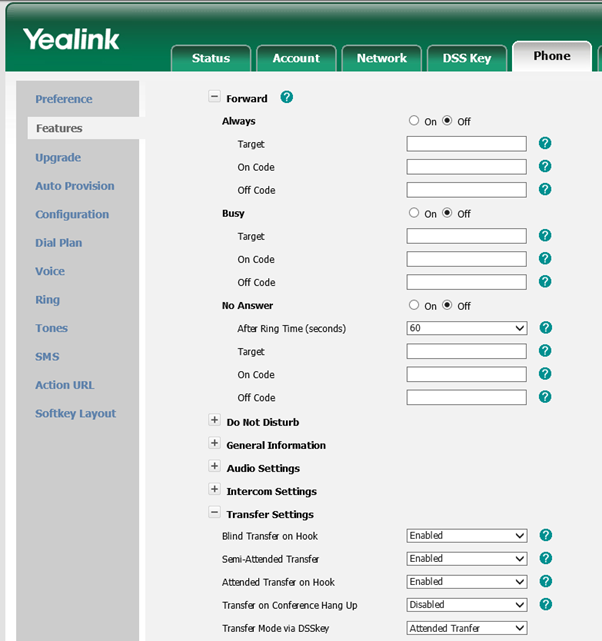Watchguard XTM 1050, XTM 2050, XTM 2 Series, XTM 3 Series, XTM 5 Series, XTM 8 Series – Fireware XTM OS 11.6.5 Update 1 Build # 415678
Issues resolved in Fireware XTM v11.6.5 Update 1 Build # 415678
General
•This release resolves an issue that caused some configuration saves to fail to take effect on XTM 21 – 23 devices. [70686]
•A problem that caused the XTM 1050 10 Gigabit Fiber ports to fail has been resolved. [70118]
•This release resolves a problem that caused a kernel crash when a reset packet is sent out through the 10 Gigabit Fiber ports on the XTM 1050 and XTM 2050. [70384, 70296]
•RSS feeds no longer try to download RSS updates every six minutes. RSS updates are now queried every 24 hours. [67355]
•A memory leak related to the OSS-Config process has been resolved. [70662]
Proxies and Subscription Services
•The SIP ALG now supports REFER method for call transfers. [59635]
•File downloads no longer stall when you use an HTTP packet filter policy with IPS. [67659]
•The scand process has been improved to restart more quickly in the event of a crash.
Logging and Reporting
•This release resolves an issue that caused the logging processes on the XTM device to use a high percentage of CPU. [59979, 66060]
Networking
•The SNMP process is now automatically restarted if it becomes stuck in a dormant state. [66491, 70975]
•The IGMP_Max_Membership setting for OSPF has been increased to support a large number of VLANs with dynamic routing. [69979]
FireCluster
•The Terminal Services TO Agent now works correctly when used in an active/passive FireCluster. [70098, 69944]
•This release resolves a problem that caused the master in an XTM 2050 FireCluster to go into an idle state when you added a new interface. [70392]
•This release resolves an issue that caused a low memory condition when an active/passive FireCluster was configured. [70204]
•The Virtual MAC address is no longer sent from the backup master when you use an active/passive FireCluster with DHCP relay enabled. [71028]
VPN
•The amount of time it takes to fail over from a leased line to a branch office VPN with OSPF or BGP has been reduced. [70460]
•This release improves Branch Office VPN stability for XTM devices behind a network device that applies NAT. [70394, 59859]
•This release resolves a problem that caused the IKED process to crash under certain conditions. [70638]
•Frequent Mobile VPN client connect/disconnect sequences no longer cause a low memory condition for the XTM device. [67538]
•The Mobile VPN client for iOS no longer disconnects after three minutes of idle time. [69430]
You can download 11.6.5 Update 1 Build # 415678 from Watchguard Support Portal by logging in to your account.