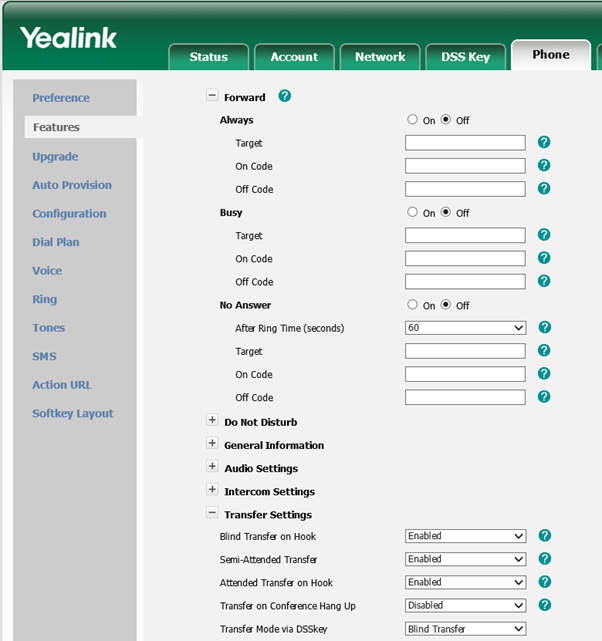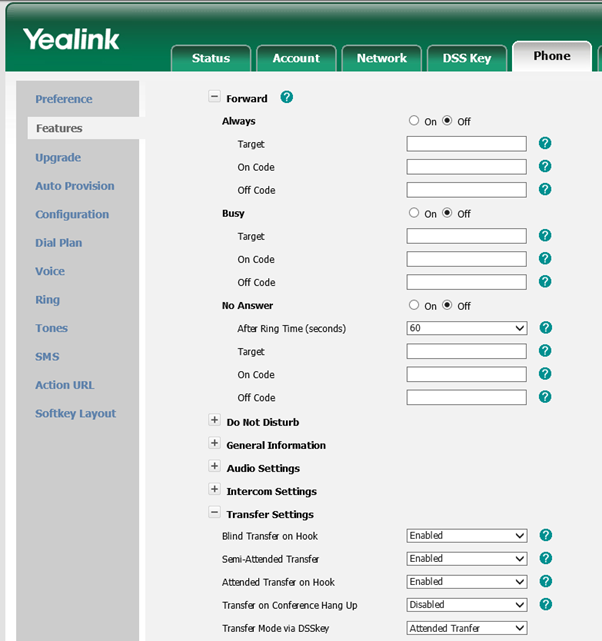You may occasionally notice that your Yealink phone starts crackling or buzzing. This has most commonly been observed after the phone has been in operation for sometime without being rebooted or after a firmware update.
Below are some troubleshooting steps that you can try to resolve the buzzing and crackling
- Try restarting the Yealink Phone (You can either remove the Power or Ethernet Cable if using PoE, alternatively just hold down the X key until you are prompted to restart the phone)
- Try a Factory Reset on the Phone, ensure that you have all the required settings to reconfigure the device after the factory reset.
- Update the phone firmware to the latest release and then perform a factory reset prior to configuring or provisioning the phone again.
- Confirm if crackling or buzzing is just occurring from the handset or also from the speakerphone. If just the handset exhibits the issue then the cable or handset may need to be replaced.
- Ensure that the VoIP/SIP Phone System is up to date
- Ensure that you are using the most appropriate voice Codecs for your phones and the SIP Trunk. (A-law is commonly used in Europe and u-law is generally used in the United States)