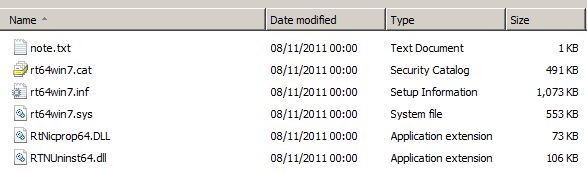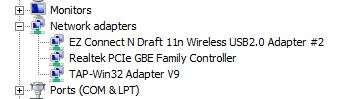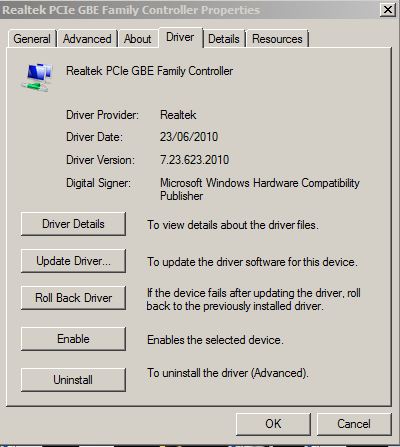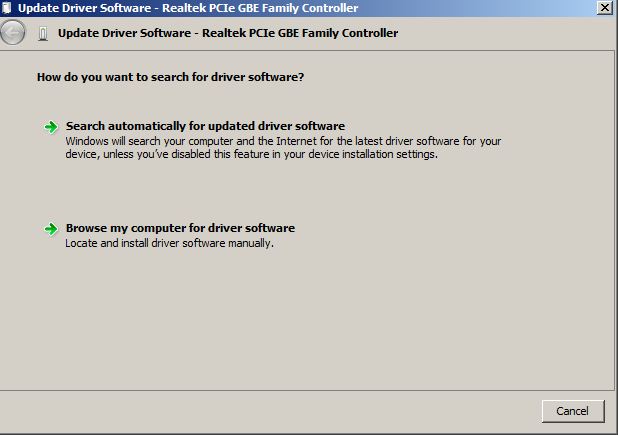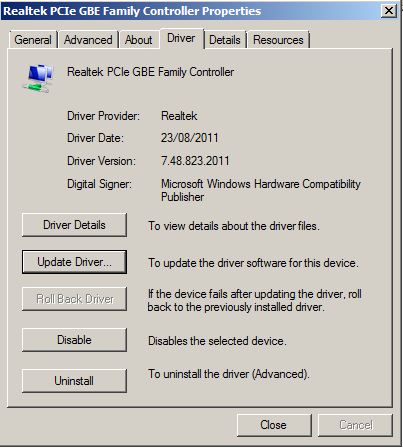Ndis.sys – Pre Service Pack 2 Revision History for Windows 7 SP1, Windows Server 2008 R2 SP1 and Windows Small Business Server 2011 (SBS 2011)
19-Sep-2012- 6.1.7601.22114 – Ndis.sys – x86/x64 – http://support.microsoft.com/kb/2729608 – WLAN chipset no longer works after you install KB 2624668 in Windows 7 or in Windows Server 2008 R2
19-Sep-2012- 6.1.7601.17956 – Ndis.sys – x86/x64 – http://support.microsoft.com/kb/2729608 – WLAN chipset no longer works after you install KB 2624668 in Windows 7 or in Windows Server 2008 R2
04-Jul-2012 – 6.1.7601.22044 – Ndis.sys – x86/x64 – http://support.microsoft.com/kb/2729608 – WLAN chipset no longer works after you install KB 2624668 in Windows 7 or in Windows Server 2008 R2
04-Jul-2012 – 6.1.7601.17887 – Ndis.sys – x86/x64 – http://support.microsoft.com/kb/2729608 – WLAN chipset no longer works after you install KB 2624668 in Windows 7 or in Windows Server 2008 R2
04-Jul-2012 – 6.1.7601.22044 – Ndis.sys – x86/x64 – http://support.microsoft.com/kb/2697537 – Some power management features are disabled after you install the NDIS filter driver on a computer that is running Windows 7 or Windows Server 2008 R2
04-Jul-2012 – 6.1.7601.17887 – Ndis.sys – x86/x64 – http://support.microsoft.com/kb/2697537 – Some power management features are disabled after you install the NDIS filter driver on a computer that is running Windows 7 or Windows Server 2008 R2
02-Jun-2012 – 6.1.7601.22010 – Ndis.sys – x86/x64 – http://support.microsoft.com/kb/2719857 – You cannot use an USB RNDIS device to connect to a 3G or 4G network in Windows 7 or in Windows Server 2008 R2
02-Jun-2012 – 6.1.7601.17856 – Ndis.sys – x86/x64 – http://support.microsoft.com/kb/2719857 – You cannot use an USB RNDIS device to connect to a 3G or 4G network in Windows 7 or in Windows Server 2008 R2
29-Oct-2011 – 6.1.7601.21849 – Ndis.sys – x86/x64 – http://support.microsoft.com/kb/2624668 – “STOP: 0x0000003B” error occurs during the shutdown process in Windows Server 2008 R2 or in Windows 7
29-Oct-2011 – 6.1.7601.17715 – Ndis.sys – x86/x64 – http://support.microsoft.com/kb/2624668 – “STOP: 0x0000003B” error occurs during the shutdown process in Windows Server 2008 R2 or in Windows 7
19-Apr-2011 – 6.1.7601.21707 – Ndis.sys – x86/x64 – http://support.microsoft.com/kb/2529956 – Windows Server 2008 R2 installation may hang if more than 64 logical processors are active
19-Apr-2011 – 6.1.7601.17598 – Ndis.sys – x86/x64 – http://support.microsoft.com/kb/2529956 – Windows Server 2008 R2 installation may hang if more than 64 logical processors are active
29-Dec-2010 – 6.1.7601.21628 – Ndis.sys – x86/x64 – http://support.microsoft.com/kb/2482122 – “0x0000009F” Stop error when you restart a Windows 7-based or Windows Server 2008 R2-based computer that has certain Wi-Fi drivers installed
29-Dec-2010 – 6.1.7601.17530 – Ndis.sys – x86/x64 – http://support.microsoft.com/kb/2482122 – “0x0000009F” Stop error when you restart a Windows 7-based or Windows Server 2008 R2-based computer that has certain Wi-Fi drivers installed
18-Dec-2010 – 6.1.7601.21624 – Ndis.sys – x86/x64 – http://support.microsoft.com/kb/2471472 – An NDIS device cannot be failed over on a fault-tolerant system that is running Windows 7 or Windows Server 2008 R2 after you suddenly remove another NDIS device